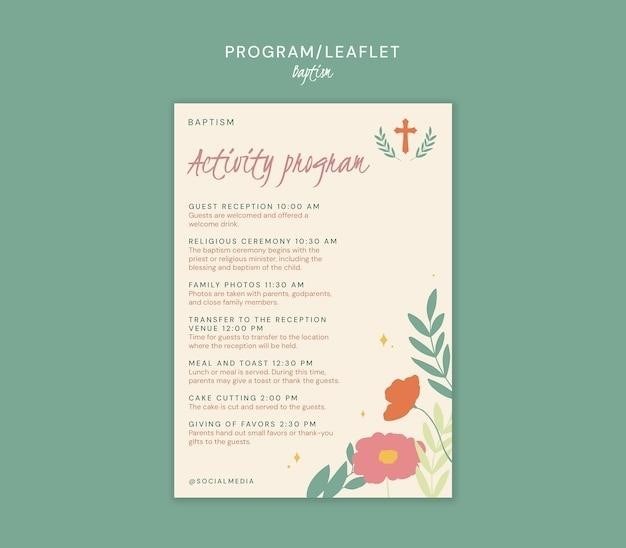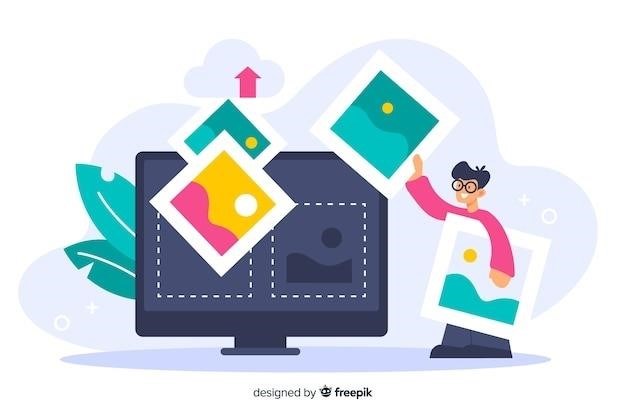
Resizing Images Within PDF Documents
Resizing images within a PDF document can be a necessary step for various reasons. You may need to reduce the file size to comply with online submission requirements, improve loading times, or simply adjust the appearance of the document. Fortunately, there are several methods you can use to resize images within your PDF files, ranging from online tools to desktop software and even manual adjustments. This guide will explore these options and provide helpful tips for optimal image resizing.
Understanding Image Size in PDFs
Before delving into the methods for resizing PDF images, it’s essential to understand how image size is represented and its implications within a PDF document. The size of an image in a PDF is typically measured in pixels, representing the individual dots that make up the image. These pixels are arranged in a grid, and the number of pixels in each dimension (width and height) determines the image’s resolution. A higher resolution image, with a greater number of pixels, will generally result in a larger file size and a clearer, more detailed image. Conversely, a lower-resolution image, with fewer pixels, will have a smaller file size but may appear less sharp or detailed.
However, the size of an image in a PDF is not solely determined by its resolution. The image’s compression settings also play a significant role. PDFs often employ image compression algorithms to reduce the file size without compromising image quality significantly. These algorithms can vary in their effectiveness and efficiency, and different compression levels can result in varying file sizes for the same image. Understanding these factors is crucial when resizing PDF images, as you must consider both the image resolution and its compression to achieve the desired balance between file size and visual quality.
Furthermore, the image’s size can also be affected by the overall PDF document settings. For example, if the PDF document has been set to a specific page size, the image may be resized to fit within those dimensions. This can lead to image distortion if the image’s original aspect ratio is not preserved. Therefore, it’s important to be aware of the document settings and how they might influence the final image size when resizing images within a PDF.
Methods for Resizing PDF Images
Resizing images within PDF documents can be accomplished through various methods, each offering its own advantages and disadvantages. The choice of method often depends on the specific needs of the user, the complexity of the task, and the desired level of control over the image resizing process. Here’s a breakdown of the most common approaches⁚
One popular option involves using online tools specifically designed for PDF image resizing. These web-based applications often provide a user-friendly interface, making it easy for users to upload their PDF documents, select the images they want to resize, and adjust their dimensions. Some online tools even offer advanced features like compression options, allowing users to optimize the file size further. However, it’s important to note that relying on online tools requires an internet connection, and users may need to upload their documents to a third-party server. This could raise privacy concerns for sensitive documents.
Alternatively, desktop software offers a more controlled and offline approach to PDF image resizing. Many popular image editing programs, such as Adobe Photoshop, offer features for working with PDFs, allowing users to directly edit the images within the document. This method provides greater flexibility and precision, enabling users to fine-tune the resizing process and apply various image editing techniques. However, these software solutions often come at a cost, and users may require a certain level of technical expertise to navigate their features effectively.
Lastly, some PDF viewers, such as the Preview app on macOS, offer basic image resizing capabilities. These built-in tools may suffice for simple resizing tasks but lack the advanced features and control offered by dedicated online tools or desktop software. This approach is suitable for quick and straightforward adjustments but may not be suitable for complex or critical resizing projects.
Using Online Tools
Online tools offer a convenient and often free way to resize images within your PDF documents. These web-based applications eliminate the need for software installation and can be accessed from any device with an internet connection. The user-friendly interfaces of these tools make them suitable for both beginners and experienced users, allowing for easy image resizing without the need for technical expertise.
One prominent online tool for PDF image resizing is the Pi7 PDF Resize Tool. This platform provides a straightforward interface where users can upload their PDF documents and select the images they wish to resize. Pi7 offers various resizing options, including the ability to adjust the image dimensions by percentage or specific pixel values. Additionally, the tool provides a preview of the changes before applying them, ensuring users can make adjustments as needed. Pi7’s online PDF resizing tool also allows users to compress their PDF files, reducing their size without compromising quality. This feature is particularly useful for meeting online submission requirements or minimizing file storage space.
Beyond Pi7, there are numerous other online tools available for resizing PDF images. These tools may offer different features and functionalities, including advanced options like image quality optimization, aspect ratio preservation, and batch processing. While many online tools are free, some may offer premium features or subscriptions for enhanced functionality. When choosing an online PDF image resizing tool, it’s essential to consider factors such as ease of use, feature availability, security, and user reviews to find the best option for your specific needs.
Pi7 PDF Resize Tool
Pi7 PDF Resize Tool stands out as a user-friendly and effective online solution for resizing images within PDF documents. Its intuitive interface simplifies the process, making it accessible even for those without technical expertise. Users can upload their PDF files directly to the platform, allowing them to easily select and resize the images within the document. Pi7 provides a variety of options for resizing, including the ability to adjust the image dimensions by percentage or by specifying exact pixel values. This level of control ensures that users can achieve the desired image size with precision.
Beyond basic resizing, Pi7 offers additional features that enhance its utility. The tool allows users to preview the changes made to the images before applying them permanently. This preview function is invaluable for ensuring that the resized images meet expectations and maintain the desired aesthetic within the PDF document. Moreover, Pi7’s PDF resizing tool integrates compression capabilities. This feature allows users to reduce the overall file size of their PDF documents while preserving image quality. This functionality proves beneficial for individuals facing file size restrictions for online submissions or for those seeking to optimize file storage space.
Pi7’s commitment to user-friendliness is evident in its straightforward design and comprehensive features. The platform’s free access and reliable performance make it a compelling choice for anyone seeking a quick and efficient method for resizing images within their PDF documents. Whether you need to adjust image sizes for aesthetic purposes or to comply with file size limitations, Pi7’s PDF Resize Tool offers a convenient and reliable solution.

Other Online Resizers
While Pi7 PDF Resize Tool stands out as a leading option, the online landscape offers a variety of other tools capable of resizing images within PDF documents. These alternatives often provide similar core functionalities, such as image resizing by percentage or pixel dimensions, alongside additional features that cater to specific user needs. Some platforms focus on compressing PDF files to minimize file size, while others offer advanced editing tools for manipulating images within the document.
When exploring these alternative online resizers, it’s crucial to consider factors like ease of use, feature set, and security. Some platforms might offer more advanced features like image cropping or rotation, but they might require a paid subscription or have limitations on file size or processing speed. Others might prioritize simplicity, focusing on quick and straightforward resizing without complex options. Security is also a critical consideration, especially when handling sensitive documents. Look for platforms with robust security protocols and a good reputation for data privacy.
Ultimately, the best online PDF image resizer for you depends on your specific requirements. If you require a simple and efficient solution, Pi7 might be the ideal choice. However, if you need more advanced features or have unique file size or security concerns, exploring the options available in the online market is recommended. Comparing features, user reviews, and pricing can help you find the perfect tool to suit your needs and ensure seamless PDF image resizing.
Using Desktop Software
For users who prefer a more hands-on approach or require greater control over the image resizing process, desktop software presents a viable alternative to online tools. These applications offer a range of features, from basic image scaling to advanced editing capabilities, allowing you to fine-tune the resizing process to meet specific requirements. While desktop software may require installation and might not be as readily accessible as online tools, they often provide a more comprehensive set of tools for manipulating images within PDF files.
One popular option for Mac users is the built-in Preview app. This versatile application provides a simple yet effective way to resize images within PDF documents. By launching the Preview app and opening the desired PDF file, users can access the markup toolbar and select the “Adjust Size” button. This feature enables users to scale images to their desired dimensions, providing granular control over the resizing process. While Preview might not offer as many advanced features as dedicated PDF editing software, it’s a convenient and user-friendly option for basic image resizing tasks.
For those seeking more robust features or working on a Windows operating system, dedicated PDF editing software offers a wider range of options. These applications often include advanced image manipulation tools, allowing users to crop, rotate, and even replace images within the PDF document. They might also provide options for compressing the entire PDF file to reduce its size. While these software solutions often require a paid subscription, they can be invaluable for users who frequently work with PDF files and require advanced editing capabilities.
Preview App (Mac)
For Mac users, the built-in Preview app provides a simple yet effective way to resize images within PDF documents. This user-friendly application offers a straightforward approach to adjusting image dimensions without the need for additional software installations. To resize an image using Preview, open the desired PDF file and locate the markup toolbar. If the toolbar is not visible, click the “Show Markup Toolbar” button (it usually looks like a pencil icon). Once the toolbar is displayed, click the “Adjust Size” button, which is typically represented by a square with arrows pointing outward. This will activate the resizing feature, allowing you to drag the corners of the image to adjust its width and height.
Preview offers a visual representation of the resized image, enabling you to fine-tune the dimensions to your liking. The application also displays the precise dimensions of the image in pixels, providing a numerical reference for your resizing adjustments. Once satisfied with the resized image, simply save the PDF file to preserve the changes. While Preview may not offer the same level of advanced features as dedicated PDF editing software, it provides a convenient and readily available tool for basic image resizing tasks on Mac computers.
Preview’s simplicity and integration into the Mac operating system make it a valuable resource for users who frequently work with PDF files and require occasional image resizing. Its user-friendly interface and visual feedback ensure a smooth and intuitive resizing experience, allowing users to quickly and easily adjust image dimensions within their PDF documents.
Manual Resizing Techniques
While online tools and desktop software offer convenient ways to resize PDF images, there are also manual techniques that can be employed for more precise control or when dealing with specific image types. One method involves using image editing software like Adobe Photoshop or GIMP. These powerful tools allow for detailed manipulation of image pixels, enabling you to resize images to exact dimensions and apply various effects. Open the PDF document in your chosen image editing software, select the image you want to resize, and use the tools provided to adjust its width and height.
Another manual approach involves using the “Print” function with a custom scale setting. This method allows you to magnify or reduce the entire PDF document, including its images, by a specific percentage. To resize a PDF using this technique, open the document and select the “Print” option. From the “Page Sizing & Handling” menu, choose “Custom Scale” and enter the desired percentage for magnification or reduction. While this approach affects the entire document, it can be useful for resizing images within a larger context.
Manual resizing techniques offer greater flexibility and control over image manipulation. They are particularly useful when dealing with complex or specialized image types that require specific adjustments. However, these methods often require more technical expertise and time investment compared to automated tools, making them suitable for users with advanced image editing skills.
Tips for Optimal Image Resizing
When resizing images within PDF documents, it’s essential to consider factors that can impact the final quality and file size. Here are some tips to ensure optimal image resizing⁚
- Maintain Aspect Ratio⁚ Preserving the original aspect ratio of an image is crucial for avoiding distortion. When resizing, ensure that the width and height are adjusted proportionally. This prevents images from appearing stretched or squashed, preserving their original proportions.
- Use High-Quality Resizing Techniques⁚ Different resizing techniques can impact image quality. When using software like Adobe Photoshop or GIMP, explore options like bicubic interpolation, which tends to produce smoother and more natural results compared to simpler methods. This helps maintain detail and sharpness even after resizing.
- Consider File Format⁚ The image file format can affect the effectiveness of resizing. If possible, use lossless formats like PNG or TIFF, which preserve image quality better than lossy formats like JPEG, especially when resizing images multiple times.
- Preview Before Saving⁚ Always preview the resized image before saving the PDF document to ensure that the changes are satisfactory. Adjustments might be needed to fine-tune the image size and quality to meet your specific requirements.
By following these tips, you can achieve optimal image resizing within your PDF documents, ensuring that your images are visually appealing, maintain their integrity, and contribute to an overall professional presentation.