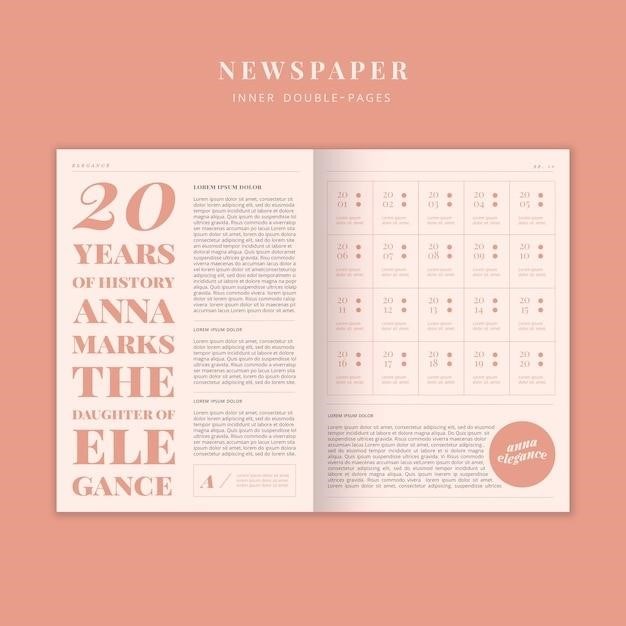Removing comments from PDFs is essential for maintaining document privacy, reducing file size, and ensuring clarity. Use tools like Adobe Acrobat or online platforms to efficiently delete annotations and keep your files clean and professional.
Why Remove Comments from PDFs?
Removing comments from PDFs is essential for maintaining document privacy and professionalism. Comments, highlights, and annotations can contain sensitive information or personal opinions that may not be suitable for sharing. Additionally, excessive comments can clutter the document, making it harder to focus on the main content. Deleting unwanted annotations also helps reduce the file size, ensuring faster sharing and storage. Furthermore, removing comments is crucial when finalizing documents, as it prevents unintended information from being seen by recipients. This step is particularly important in professional and legal contexts, where confidentiality and clarity are paramount. By eliminating unnecessary marks, you ensure your PDFs are clean, secure, and ready for distribution. This simple process enhances both the visual appeal and the integrity of your documents.
Overview of Tools and Methods
Removing comments from PDFs can be efficiently accomplished using a variety of tools and methods, catering to different user preferences and technical expertise. Professional software like Adobe Acrobat Pro offers robust features for editing and deleting annotations, ensuring precise control over document content. For those seeking cost-effective solutions, free online tools such as Smallpdf provide user-friendly interfaces to eliminate comments without the need for installations. Desktop applications like PDF-XChange Editor are ideal for power users who require advanced editing capabilities and batch processing options. Additionally, built-in PDF viewers on Mac, such as Preview, offer straightforward annotation removal. Command-line tools and scripts are available for automation, appealing to technically inclined users. These diverse options ensure that whether you’re a casual user or a professional, there’s a method tailored to your needs, making the process of removing comments from PDFs both accessible and efficient.

Why Remove Comments from PDFs?
Removing comments from PDFs ensures clarity, enhances professionalism, and protects sensitive information. It also streamlines documents for sharing and printing, improving overall readability and efficiency.
Maintaining Document Privacy
Maintaining document privacy is a critical reason to remove comments from PDFs. Comments often contain sensitive discussions, personal opinions, or internal feedback that should not be shared publicly. Leaving annotations intact can expose confidential information, especially when documents are shared externally or uploaded online. By eliminating comments, you ensure that only the intended content remains visible, protecting your privacy and preventing unintended disclosure. Tools like Adobe Acrobat and online platforms offer features to delete annotations permanently, while built-in PDF viewers provide basic options to hide or remove comments. Regularly reviewing and cleaning up PDFs before sharing them helps maintain professionalism and security. This step is essential for businesses, educators, and individuals handling sensitive materials.
Reducing File Size
Comments and annotations in PDFs can significantly increase file size, especially when numerous or detailed. Removing these elements helps reduce the document’s overall size, making it easier to share and store. Tools like Adobe Acrobat and free online platforms offer features to delete annotations and optimize files. For instance, Adobe Acrobat allows users to inspect documents and remove comments specifically, while online tools provide quick and accessible solutions without the need for installation. Additionally, flattening annotations and removing hidden information can further minimize the file size, ensuring efficient management and distribution of PDFs. By eliminating unnecessary data, users can maintain cleaner and more portable files, enhancing collaboration and accessibility. This optimization is particularly beneficial for large or widely shared documents.

Methods to Remove Comments from PDFs
Use Adobe Acrobat, free online tools, or desktop applications to delete annotations. Employ scripts or command-line tools for automation. Erase text, highlights, or watermarks efficiently using specialized software.
Using Adobe Acrobat

Adobe Acrobat offers a robust method to remove comments from PDFs. Open the document, navigate to the Comment pane, and select the annotations you wish to delete. Press the Delete key or right-click and choose Delete. For bulk removal, use the Inspect Document tool under the Security menu. Check Comments and click Remove to eliminate all annotations. This ensures your document remains clean and professional, maintaining its integrity without unnecessary markup. Acrobat’s intuitive interface makes it easy to manage and remove comments efficiently, preserving the original content’s clarity and privacy.
Free Online Tools
Free online tools offer a convenient way to remove comments from PDFs without downloading software. Platforms like Smallpdf and PDF Agile allow users to upload their documents and delete annotations effortlessly. These tools often support batch removal of comments, highlights, and stamps, making the process quick and efficient. Many services require no registration, ensuring anonymity and simplicity. Some tools even let you select specific annotations to remove, providing flexibility. They are ideal for users who need occasional edits without investing in paid software. These online solutions are accessible from any browser, making them a practical choice for managing PDF annotations on the go. Ensure your chosen tool is secure to protect sensitive document content during uploads. Free online tools are a hassle-free option for basic PDF annotation removal needs.
Desktop Applications
Desktop applications offer robust solutions for removing comments from PDFs, providing more control and privacy compared to online tools. Programs like PDF-XChange Editor and PDF Agile allow users to open PDFs, navigate to the comment section, and delete unwanted annotations. These applications often include features like batch removal, enabling users to eliminate multiple comments at once. Additionally, they may offer advanced editing options, such as highlighting or redacting text, making them versatile for comprehensive document management. Many desktop tools support saving the updated document, ensuring changes are permanent. These applications are particularly useful for individuals and businesses requiring frequent PDF editing without relying on internet connectivity, ensuring data privacy and efficiency in workflows.
Built-in PDF Viewers
Built-in PDF viewers, such as Preview on Mac or native PDF viewers on Windows, offer basic annotation management. These tools allow users to delete annotations directly without additional software. On Mac, Preview enables selecting and deleting comments, while also supporting annotation flattening. For Windows, some viewers provide an Erase button in the Tools tab to remove text or images. These built-in solutions are convenient for simple tasks, eliminating the need for external applications. They are ideal for users seeking quick, straightforward annotation removal without advanced features. This method ensures efficiency and simplicity for managing PDF comments;
Command-Line Tools
Command-line tools offer a robust way to remove comments from PDFs, especially for advanced users or those handling multiple documents. Tools like PDF Arranger or pdftk allow batch processing via scripts. For instance, using pdftk, you can remove annotations by specifying the “drop_xfa” option. QPDF is another utility that can strip annotations and other metadata. These tools are ideal for automation and integration into workflows, providing flexibility and efficiency. They are particularly useful for users comfortable with terminal commands and seeking precise control over their PDF editing tasks. By leveraging command-line scripts, you can streamline the process of cleaning up PDFs without relying on graphical interfaces.

Tools and Software for Removing Comments
Various tools like Adobe Acrobat, Smallpdf, PDF-XChange Editor, and Preview (Mac) offer efficient ways to remove comments. Online platforms and desktop apps ensure quick deletion for clarity and privacy.
Adobe Acrobat Pro
Adobe Acrobat Pro is a robust tool for efficiently removing comments from PDFs. It offers a user-friendly interface where you can open the PDF and navigate to the “Comment” tool. From there, you can select individual annotations or use the “Inspect Document” feature to remove multiple comments at once. Acrobat Pro also supports advanced features like batch removal of annotations and the ability to delete comments using scripts. Additionally, it provides options to flatten annotations, ensuring they become part of the PDF content. This tool is ideal for professionals who need precise control over their documents. By following these steps, you can ensure your PDFs are clean and free of unnecessary marks, maintaining clarity and privacy.
Smallpdf
Smallpdf is a popular online tool that simplifies the process of removing comments and highlights from PDFs. Its user-friendly interface allows you to upload your document, select and delete unwanted annotations, and download the cleaned file in minutes. No registration is required, making it a convenient option for quick edits. Smallpdf also supports batch processing, enabling you to handle multiple documents efficiently. The platform ensures your files are processed securely, offering a reliable solution for maintaining document clarity and professionalism. Whether you’re working on personal or professional files, Smallpdf provides an effortless way to remove comments without compromising quality. Its simplicity and accessibility make it a top choice for users seeking a hassle-free PDF editing experience.
PDF-XChange Editor
PDF-XChange Editor is a powerful tool for editing PDFs, offering robust features to manage and remove comments. It allows users to select and delete annotations, highlights, and other markings efficiently. The intuitive interface enables quick access to comment management options, ensuring a seamless experience. Additionally, PDF-XChange Editor supports batch removal of comments, making it ideal for processing multiple documents. Advanced users can utilize scripting to automate repetitive tasks, enhancing productivity. This versatile software is widely regarded for its comprehensive editing capabilities, making it a top choice for both professionals and casual users seeking to clean up their PDF files without compromising quality or functionality.
Preview (Mac)
Preview, the default PDF viewer on macOS, offers a straightforward way to remove comments. Open the PDF, navigate to the annotations sidebar, and select the comments you wish to delete. Use the delete key or right-click to remove them. This built-in tool is free and user-friendly, making it ideal for basic editing. However, it may lack advanced features for bulk removal or complex annotations. Still, for simple tasks, Preview provides an efficient solution without needing additional software. Ensure to save your changes to finalize the edits. This method is perfect for Mac users seeking a quick, no-cost option to clean up PDFs. Its simplicity and integration with macOS make it a popular choice for everyday use. Use Preview to maintain your documents’ clarity and professionalism effortlessly.
Online PDF Editors
Online PDF editors offer a convenient solution for removing comments without downloading software. Tools like Smallpdf and PDF Agile provide user-friendly interfaces to upload, edit, and save PDFs. These platforms often support batch removal of annotations, allowing you to delete multiple comments at once. Many online editors are free or offer free versions with basic functionality. Some tools require no registration, ensuring privacy and convenience. Features may include highlighting, redacting, or adding new comments, making them versatile for various document needs. Simply upload your PDF, select the comments to remove, and download the cleaned file. These services are ideal for quick edits and are accessible from any browser. Ensure the platform uses encryption to protect your files during the process. Note that some free tools may have limitations, such as file size restrictions or watermarks, but they are sufficient for basic tasks. Upgrading to paid plans often unlocks advanced features for professional use.

Step-by-Step Guide to Removing Comments
Open the PDF in a viewer like Preview or Acrobat. Locate comments via the annotations sidebar. Select and delete individual or multiple comments using shortcuts. Save the updated document to ensure changes are permanent.

Opening the PDF Document
Opening your PDF document is the first step in removing comments. Use Adobe Acrobat, free online tools like Smallpdf, or desktop applications such as PDF-XChange Editor. For Mac users, Preview can also be utilized. Ensure the PDF is loaded correctly in your chosen software. Once opened, navigate to the page or section containing the comments you wish to remove. This step is crucial for accessing and managing annotations efficiently. By selecting the right tool, you can smoothly proceed to locate and delete unwanted comments, ensuring your document remains clean and professional.
Locating the Comments
To locate comments in a PDF, open the document using a PDF viewer like Adobe Acrobat or a free tool such as Smallpdf. Navigate to the “Comment” or “Annotation” pane, typically found in the toolbar or sidebar. This pane displays all comments, highlights, and annotations, sorted by page, date, or author. You can scroll through the list to identify specific comments or use the “Find” feature to search by keyword or author name. Additionally, visually inspect each page for highlighted text, sticky notes, or other marks, as these often indicate annotations. Use keyboard shortcuts like Ctrl + F (Windows) or Cmd + F (Mac) to quickly locate annotations. This step ensures you identify all comments before proceeding with removal.
Selecting and Deleting Comments
To remove comments from a PDF, open the document and locate the annotations. Use the comment pane to view and manage annotations by page, date, or author. Select individual comments by clicking on them or use tools like Shift-select to choose multiple annotations. Right-click the selected comment and choose “Delete” or press the Delete key. For batch removal, some tools allow selecting all comments at once. Ensure to review the document after deletion to confirm all unwanted annotations are removed. Finally, save the updated PDF to apply changes permanently. This process ensures your document is clean and free of unnecessary remarks, enhancing its professionalism and clarity for sharing or archiving.
Saving the Updated Document
After removing unwanted comments, saving the updated document is crucial to ensure changes are permanent. In Adobe Acrobat, click File > Save As and choose a location. For online tools, follow the platform’s save or download instructions. Some tools may require selecting a specific format or option like Save As New PDF. Always verify the file size and content after saving to confirm annotations are removed. This step ensures your document is clean and ready for sharing or further editing. Remember, saving is the final step to secure your changes and prevent accidental loss of modifications.

Best Practices for Removing Comments
Always backup your PDF before editing. Understand annotation types to avoid accidental data loss. Use reliable tools to ensure comments are removed without altering the main content.
Backup Before Editing
Before removing comments from a PDF, it’s crucial to create a backup of your document. This ensures that you can revert to the original version if any unintended changes occur during the editing process. Tools like Adobe Acrobat and online platforms offer features to save and manage multiple versions of your document. Additionally, some tools allow you to batch remove comments, which can be efficient but also increases the risk of losing important annotations. Always save a copy of your PDF before making significant changes, especially when using automation scripts or advanced editing techniques. This practice helps maintain document integrity and prevents irreversible data loss, ensuring your work remains secure and intact throughout the editing process.

Understanding Annotation Types
Annotations in PDFs include comments, highlights, stamps, and sticky notes. These can be added by authors or reviewers to provide feedback or mark important sections. Comments are often text-based, while highlights emphasize specific text. Stamps can be visual markers, such as “Approved” or “Confidential,” and sticky notes act as digital post-it notes. Understanding these types is crucial for effective removal, as different tools may handle them differently. For instance, some tools can selectively remove comments while preserving highlights. Knowing the annotation types helps users decide which ones to keep or delete, ensuring the final document remains clean and professional. This understanding also aids in using the right software or scripts for efficient removal without losing essential information.

Advanced Techniques for PDF Editing
Batch removal of comments and automation via scripts streamline PDF editing. Tools like command-line scripts and VBA enable efficient processing, while online platforms support bulk annotation deletion effortlessly.
Batch Removal of Comments
Batch removal of comments allows users to delete multiple annotations simultaneously, saving time and effort. Tools like PDF Agile and Smallpdf support selecting all comments at once for quick deletion. Command-line tools, such as those using scripts, enable automated removal across multiple PDFs. This method is ideal for documents with numerous annotations, ensuring efficiency. Online platforms also offer batch processing, allowing users to remove comments from several files without opening each individually. For large-scale editing, batch removal is a practical solution, streamlining workflow and enhancing productivity. It’s particularly useful for professionals handling multiple documents regularly, ensuring consistency and reducing manual labor. This approach simplifies PDF management, making it easier to maintain clean and organized files.
Using Scripts for Automation
Automation scripts can significantly streamline the process of removing comments from PDFs, especially for bulk documents. Popular scripting languages like Python and JavaScript offer libraries such as PyPDF2 or iText, which enable developers to create custom tools. These scripts can iterate through pages, identify annotations, and delete them with precision. For example, VBA scripts can be used in Excel to unbold comments, while command-line tools like Callas PDF or Advanced PDF Tools provide batch removal options. Automated scripts are ideal for users requiring efficiency and scalability, allowing them to process multiple files with minimal manual intervention. However, they often require technical expertise to implement effectively. Despite this, scripts offer unparalleled control and customization for managing PDF annotations across large workflows.
Removing comments from PDFs ensures privacy, reduces file size, and enhances document clarity. Utilize tools like Adobe Acrobat or online platforms to efficiently delete annotations and maintain professional-quality PDFs.
Removing comments from PDFs ensures document privacy, reduces file size, and enhances clarity. Various tools like Adobe Acrobat, Smallpdf, and online platforms simplify the process. Desktop applications and built-in viewers offer robust solutions, while command-line tools provide advanced automation options. Always backup documents before editing and understand annotation types to avoid data loss. For efficiency, consider batch removal and scripting. Ultimately, choosing the right tool ensures effective PDF management and maintains professional document quality.
Final Tips for Effective PDF Management
Always backup your PDF before editing to prevent data loss. Use reliable tools like Adobe Acrobat or Smallpdf for consistent results. After removing comments, review the document to ensure all annotations are deleted. Optimize file size by compressing the PDF for easier sharing. For bulk processing, utilize batch removal tools to save time. Regularly audit your PDFs to eliminate hidden metadata or leftover annotations. These practices ensure your documents remain clean, professional, and secure.